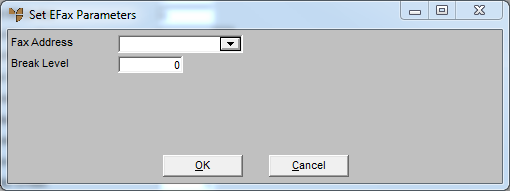Technical Tip
- For information on setting up a UTBox account, contact your Micronet account manager.
- For each of your customers who wants to receive Micronet documents by fax, you need to setup the Debtor master file with a UTBox email address (refer to "File - Debtor - Contacts" for more information).